Muting and Soloing
Each track and bus has two buttons which have important implications for signal flow: mute and solo. The behaviour of these buttons is configurable in Ardour, to suit different studio set-ups.
Without a monitor bus
When using Ardour without a monitor bus, there is only one way in which mute and solo will work:
- Mute on a track or bus will mute that track on the master bus, so that it will not be heard.
- Solo on a track or bus will solo that track or bus and mute all others. Soloing a bus will also solo any tracks or busses which feed that bus.
The Solo status indicator button in the Toolbar blinks when one or more tracks are being soloed. Clicking this button disables any active explicit and implicit solo on all tracks and busses.
With a monitor bus
For setups with a monitor bus, more options are available, mostly governed by the setting of the Solo controls are Listen controls option in Edit > Preferences > Monitoring.
With Solo controls are Listen controls unticked, behaviour is almost exactly the same as the situation without a monitor bus. Mute and solo behave the same, and the monitor bus is fed from the master bus, so it sees the same thing.
With Solo controls are Listen controls ticked, the master and monitor busses behave differently. In this mode, solo controls are more properly called listen controls, and Ardour's solo buttons will change their legend from S for Solo to show the listening point, either A for After fader or P for Pre fader.
Now, without any mute or listen, the monitor bus remains fed by the master bus. Also:
- Mute will mute the track or bus, so that it will not be heard anywhere (neither on the master nor monitor busses), much as before.
- Listen will disconnect the monitor bus from the master bus, so that the monitor bus now only receives things that are "listened to". Listen will not perform any muting, and hence the master bus will not be affected by a listened track or bus.
When solo controls are listen controls, the listening point can be set to either After-Fade Listen (AFL) or Pre-Fade Listen (PFL). The precise point to get the signal from can further be configured using the PFL signals come from and AFL signals come from options.
The solo-mute arrangement with a monitor bus is shown below:
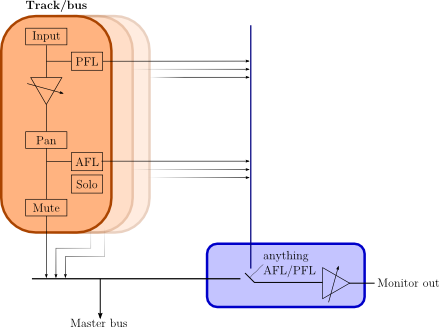
Here we have a number of tracks or busses (in orange). Each one has an output which feeds the master bus. In addition, each has PFL and AFL outputs; we have a choice of which to use. PFL/AFL from each track or bus are mixed. Then, whenever anything is set to AFL/PFL, the monitor out becomes just those AFL/PFL feeds; the rest of the time, the monitor out is fed from the master bus.
In this scheme Solo has no effect other than to mute other non-soloed tracks; with solo (rather than listen), the monitor out is fed from the master bus.
Other solo options
Edit > Preferences > Monitoring has some more solo options:
Solo-in-place mute cut
When using solo-in-place (SiP), in other words when soloed tracks are being listened to on the master bus, this fader specifies the gain that will be applied to other tracks in order to mute them. Setting this level to −∞ dB will mean that other tracks will not be heard at all; setting to some higher value less than 0dB means that other non-soloed tracks will be heard, just reduced in volume compared to the soloed tracks. Using a value larger than −∞ dB is sometimes called "Solo-In-Front" by other DAWs, because the listener has the sense that soloed material is "in front" of other material. In Ardour, this is not a distinct mode, but instead the mute cut control offers any level of "in-front-ness" that is desired.
Exclusive solo
If this is enabled, only one track or bus will ever be soloed at once; soloing track B while track A is currently soloed will un-solo track A before soloing track B.
Show solo muting
If this is enabled, the mute button of tracks and busses will be drawn outlined to indicate that the track or bus is muted because something else is soloed. This is enabled by default, and it is recommended to leave it that way unless extremely comfortable with Ardour's mute/solo behaviour.
Soloing overrides muting
If this is enabled, a track or bus that is both soloed and muted will behave as if it is soloed.
Mute affects…
These options dictate whether muting the track will affect various routes out of the track; through the sends, through the control outputs (to the monitor bus) and to the main outputs.
