Fades and Crossfades
Every Region has a fade-in and fade-out. By default, the region fade is very short, and serves to de-click the transitions at the start and end of the region. By adjusting the regions fade length, a more gradual transition can be accomplished.
Region Fades
Region fades are possible at the beginning and end of all audio regions. In object mode, a grip appears at the top left and top right of an audio region when the cursor hovers over it. Placing the cursor over the top of the grip displays the region fade cursor tip. Clicking and dragging the grip left or right in the timeline adjusts the length of the fade.
Crossfades
Crossfades refer to the behavior of two audio regions transitioning smoothly (mixing) from one to another on the same track. Historically, this was done by splicing two pieces of analog tape together, and this concept was carried forward into digital editing. Each track is a sequence of sound files (regions). If two regions are butted against each other, there needs to be a method to splice them smoothly together. The crossfade allows one region to fade smoothly out, while the next region fades smoothly in, like two pieces of tape that have been cut at an angle, and overlapped.
But Ardour uses a more refined "layered" editing model, and therefore it is possible for multiple regions to be stacked on a single location with arbitrary overlaps between different layers. For this reason, crossfades must be implemented differently. It can't be assumed that a crossfade is an entity that exists between two regions; instead each region must have its own associated crossfades at each end, and the topmost region must always crossfade down to the underlying region(s), if any.
Ardour solves this problem by putting a crossfade at the beginning and end of every region. The fades of the bottom-most region are first rendered, and then each region is rendered on top of the one below it, with fades at the end of each region providing a crossfade to the region(s) beneath it.
It is important to understand that region fades are crossfades. When one region has another region or multiple regions beneath its fade area, then what will be heard is the topmost region fade-out mirrored as a fade-in on the underlying region(s). The grip for the topmost region will allow changing the length and type of the crossfade into the underlying region(s). In this way complicated series of crossfades can be created, and then another region layered atop the others, and faded into a complicated series.
If a region doesn't have any region(s) under it, then the region is crossfaded to silence; for convenience this is called a "fade" rather than a crossfade.
Fade Shapes
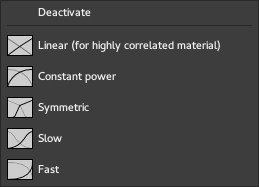
To activate/deactivate or change the shape of a region's fadein or fade-out, the cursor has to be hovered over the region fade grip until the cursor tip indicates region fade editing, then right clicked to bring up a context menu. In the context menu is a list of options for the region fade. Activate/Deactivate enables and disables the region fade.
Ardour has a setting for the type of fade that's used by default. It can be changed in the Edit > Preference > Editor.
Because each fade is also a crossfade, it has an inverse fade shape for the audio beneath the fade. It is important to know how the shapes differ, and which are most suitable for various editing tasks.
The different types of fades are:
| Linear | A simple linear coefficient decrease, and its mathematical inverse. A Linear fade starts attenuating quickly, and then cuts off even more abruptly at lower levels. When used as a crossfade, the signals are each -6dB attenuated at the midpoint. This is the correct crossfade to use with highly-correlated signals for a smooth transition. |
|---|---|
| Constant Power | The constant power curve starts fading slowly and then cuts off abruptly. When used as a crossfade between 2 audio regions, the signals are symmetrically attenuated, and they each reach -3dB at the midpoint. This is the correct crossfade to use when splicing audio in the general (uncorrelated) case. |
| Symmetric | The Symmetric fade starts slowly, then attenuates significantly before transitioning to a slower fade-out near the end of the fade. When used as a crossfade, the Symmetric curve is not mathematically correct like the Constant Power or Linear curves, but it provides a slower fade-out at low volumes. This is sometimes useful when editing 2 entire music works together so that the transition is more gradual. |
| Slow | The Slow curve is a modified linear decibel fade. The initial curve starts more gradually so that it has a less abrupt transition near unity. After that, it sounds like a perfectly smooth fader or knob moved to silence. This shape is excellent as a general-purpose fade-out. When used as a crossfade, the inverse fade curve maintains constant power but is therefore non-symmetric; so its use is limited to those cases where the user finds it appropriate. |
| Fast | The Fast curve is a linear decibel fade; It sounds like a perfectly smooth fader or knob moved to silence. This shape is excellent as a general-purpose fade-in. When used as a crossfade, the inverse fade curve maintains constant power but is therefore non-symmetric; so its use is limited to those cases where the user finds it appropriate. |
Although these fade shapes serve specific purposes, any of the shapes is usable in any situation, so the final decision is mostly an artistic choice.
These fade curves are developed to provide a range of common uses, and are developed with the least possible amount of changes in the "slope" of the line. This provides artefact-free crossfades. Some DAWs provide complicated fade editors with parametric "spline" controls of the fade curves. While it might be interesting to develop a fade curve with a faster cutoff, the mathematical difference between this and simply shortening the fade is vanishingly small; and the amount of effort to shorten the fade is much easier than messing with a crossfade editor dialog.
