Playlist Operations
In the track header (editor window, left pane) is a button labelled p (for "Playlist"). A click on this button displays the following menu:
| (Local Playlists) | Shows all of the playlists associated with this track, and indicates the currently selected playlist |
|---|---|
| Select… | Allows switching playlists, either for this track or multiple ones (more about that later) |
| Rename… | Displays a dialog to rename the current playlist |
| New Playlist… | Creates a new empty playlist, and the track switches to the new playlist |
| Copy Playlist… | Creates a new playlist that is an independent copy of the current playlist; the track switches to the new playlist |
| Clear Current | Removes all regions from the current playlist |
| Advanced | |
| Copy from … | Creates a new playlist that is an independent copy of a playlist from this track or another one; the track switches to the new playlist |
| Share with … | Uses a playlist from this track or another one; any edit to this playlist will be reflected on the other track(s) that use this playlist |
| Steal from … | Uses a playlist from this track or another one and removes it from the local playlists in the "robbed" track. Otherwise, behaves like "Share with …" |
When Stealing a playlist, it does not remove the playlist from the robbed track. The playlist now belongs to the current track, and the robbed track uses the playlist as a shared playlist with the new owner. Hence, this playlist won't be in the (Local Playlists) list from the robbed track anymore, but will now appear in the current track's local playlists.
Sharing vs copying Playlists
It is entirely possible to share playlists between tracks. The only slightly unusual thing that should be noted when sharing is that edits to the playlist made in one track will magically appear in the other. It is an obvious consequence of sharing. One application of this attribute is parallel processing, described in Playlist Use Cases.
To avoid this kind of behaviour, and nevertheless use the same (or substantially the same) playlist on two tracks, the desired playlist must be copied and not shared. This generates an independent copy of it for that track, which can then be edited without affecting the original.
Select menu
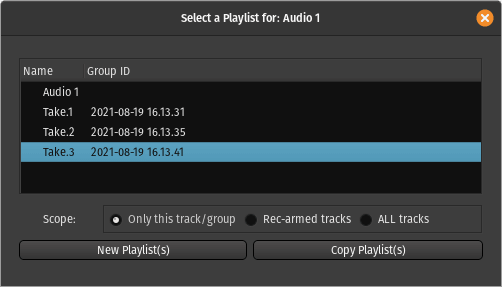
In its most basic use, the Select … menu allows:
- to switch from one playlist to another (with the added benefit, compared to switching directly from the Local Playlists list, to see the creation date and time),
- to create a new, empty playlist, with the New Playlist(s) button,
- or to create an independent copy of the current one, with the Copy Playlist(s) button.
When used for Only this track/group, in the selector below, it is the same as using the New Playlist … and Copy Playlist … from the Playlist menu.
But the selector also allows to apply these operation (changing playlist, creating an empty new one or creating an independent copy) for Rec-armed tracks or ALL tracks. This can be useful in a recording situation with many microphones and multiple takes to deal with.
These playlist operations, on multiple tracks, are also available directly on the secondary toolbar in Recorder mode.
