The Virtual MIDI Keyboard
The Virtual Keyboard is a software MIDI instrument, similar to VMPK that can be used like a hardware musical keyboard would, to emit MIDI events.
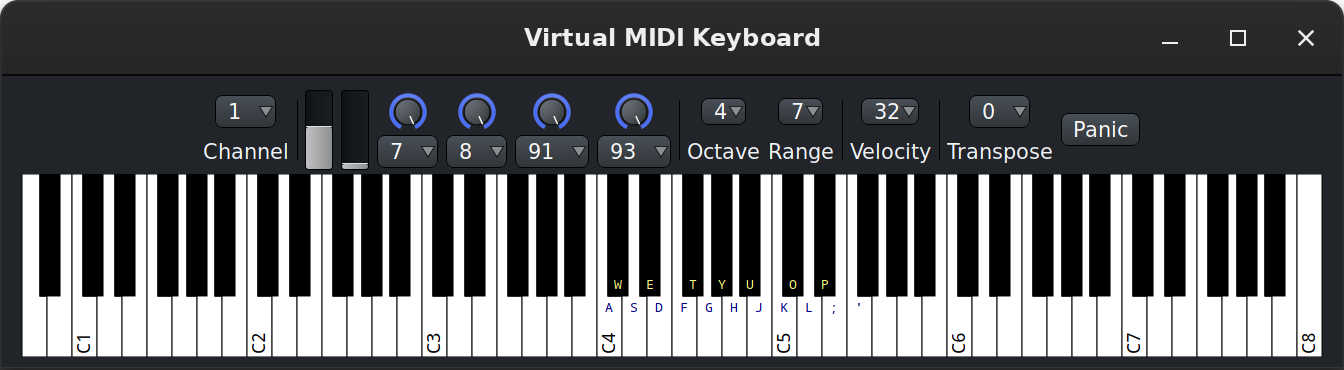
It can be used to test or record MIDI notes or events, as the computer keyboard can be (and is, by default) mapped to the virtual MIDI keyboard. The keyboard layout can be chosen in the MIDI Preferences.
The lower part of the window is a piano keyboard. The current keyboard mapping is overlaid on the notes, as are the different C notes, indicating what octaves are shown.
The upper part comprises (from left to right):
- A channel selector to choose on which MIDI channel the events are generated
-
A pitch bend that can bend as much as the virtual instrument allows.
The MIDI specification defines the pitch-bend range as [0..16383].
So Ardour maps that range to whatever the synth has and sets the
neutral/middle position in the virtual keyboard to 8192. If the synth
operates in the +/- 2 semitones range, that makes 1 semitone 4096
units large. The controls are:
- Mousewheel up/down : persistent bend up/down
- Mouse-drag up/down (by left-clicking anywhere in the slider) : sprung-mode bend up/down (returns to +0 semitone when the mouse button is released)
- F1: abruptly all the way down
- F2: abruptly half the way down
- F3: abruptly half the way up
- F4: abruptly all the way up
- ↓: ramps all the way down
- ↑: ramps all the way up.
- A modulator, with a modulation depth between 0 and 127, 127 being a modulation of ± 1 semitone, so 2 semtones peak-to-peak.
-
Four assignable knobs. By default, they are:
- CC-7 (Channel Volume)
- CC-8 (Balance)
- CC-91 (Reverb)
- CC-7 (Chorus)
-
Octave: a selector to choose where on the keyboard (on which
octave) the keyboard view is. The chosen octave will be the second one
displayed, i.e. if "Octave" is set to 3, the leftmost displayed octave
will be 2.
The selected octave is also where the keyboard mapping is set, so if the octave is set to 3, in a QWERTY setup, the leftmost (lowest) note, Z, is mapped to C3.
The controls are:- ←: decrease Octave by one (i.e., scroll the view to the left)
- →: increase Octave by one (i.e., scroll the view to the right)
- Range determines how many octaves are displayed.
-
Velocity sets the intensity of the note, which contributes
to its audio volume, and can, depending on the virtual instrument,
play a role in the sample selection.
Although the drop down menu only lists a few values, scrolling the mouse over the control, as with the other selectors, allows to change its value with a finer in/decrement.
Available shortcuts are:- F5: sets velocity to 32
- F6: sets velocity to 64
- F7: sets velocity to 96
- F8: sets velocity to 127
- A Transpose selector, that shifts the notes played by its value in semitones, either up or down, effectively tuning the whole keyboard.
- A Panic button, to immediately stop all MIDI sound.
