Plugin Manager
The Plugin Manager provides a convenient interface to various operations on plugins and is the primary troubleshooting tool when something goes wrong with plugins. It works on both plugin files and the plugins index.
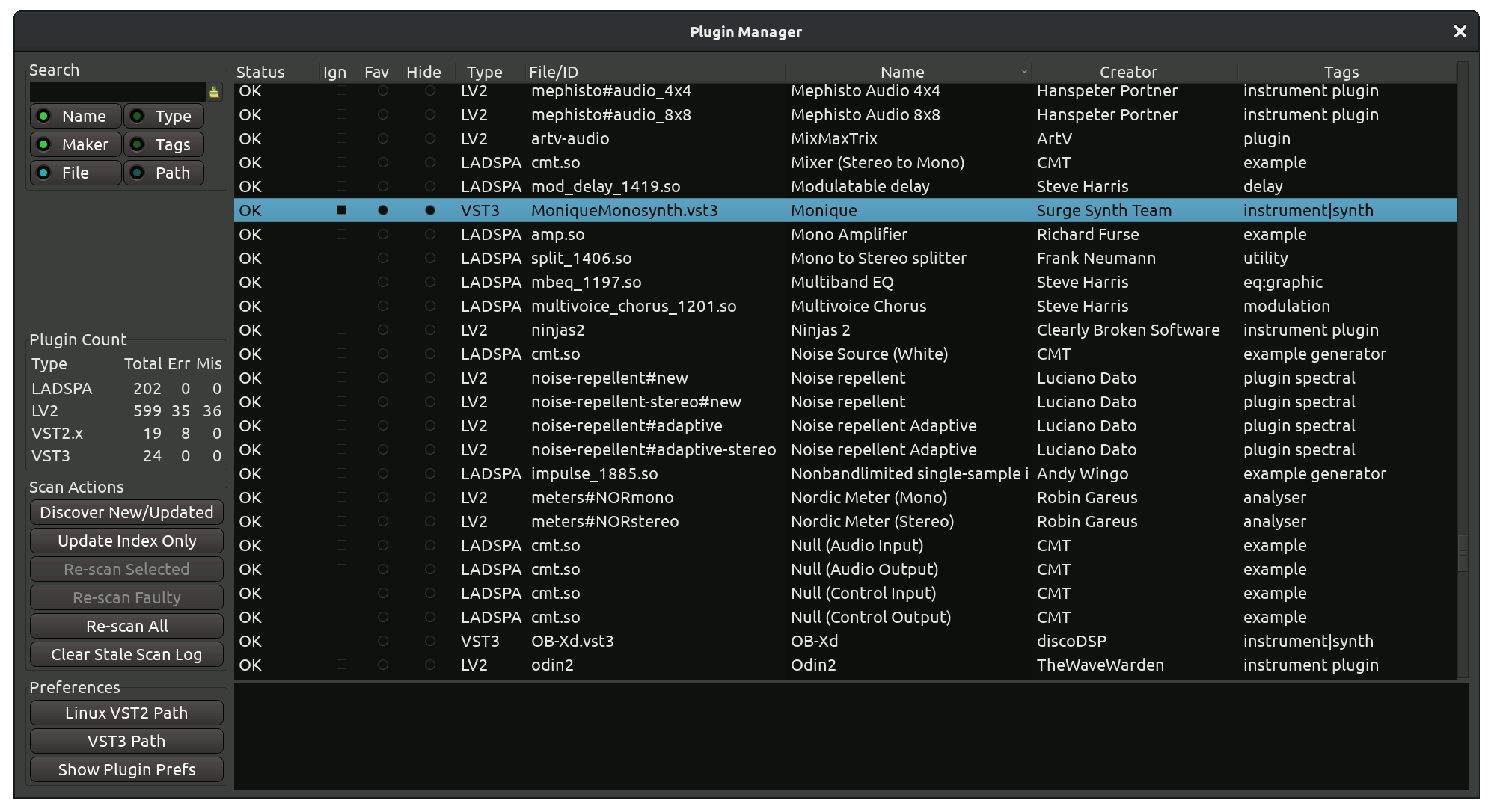
What is a plugins index?
For each type of a plugin (e.g. VST3 or AU) there are pre-configured paths where these plugins are located. Every time Ardour runs, it re-scans plugins in these paths and recreates an index — a kind of inventory of available plugins. Whenever you open the Plugin Selector dialog, Ardour reads the list of available plugins from that index and displays them for you to pick.
Re-scanning paths is important because it's common for plugins to change on the disk (e.g. when you installed a newer version) or get removed (when you don't need a plugin anymore). Sometimes plugins get corrupted due to a hardware failure. Indexing them often helps identifying issues early on, and the Plugin Manager helps reviewing the general state of affairs with plugins.
Ardour also treats LV2 plugins slightly differently and scans them on startup unconditionally. You can disable the scanning of VST2, VST3, and AU plugins entirely in the Preferences dialog.
Plugins info
The main part of the Plugin Manager window is the table where all plugins known to Ardour are listed. You can use it to both view information about a plugin and control some of its aspects:| Status | Ardour will displays the status of every plug-in file. See below for more information |
|---|---|
| Ign | Do not load this plugin file at all |
| Fav | Set or unset the Favorite status for a plugin |
| Hide | Load this plugin file, but do not show it in the Plugin Selector |
| Type | The name of the API this plugin has been built with: VST2, VST3, AU, LADSPA, LV2 |
| File/ID | Displays the file name for LADSPA, VST2, and VST3, as well as the ID for LV2 and AU |
| Name | User-visible name of the plugin |
| Creator | Developer of team of developers who created the plugin |
| Tags | Metadata that classifies the plugin by type, e.g. 'instrument|synth' or 'analyzer' |
The Status field specifically has the following options:
| OK | The plugin file has loaded without any issues and the information in the cache about it is up to date |
|---|---|
| New | The plugin file has just been discovered and successfully loaded for the first time |
| Updated | The plugin file changed on the disk, the plugin cache has been updated accordingly, the plugin file loaded successfully |
| Concealed | A VST2 plugin will be hidden from Plugin Selector, if a corresponding VST3 plugin exists. The same applies to LV1 (LADSPA) and LV2 |
| Error | There was a problem loading the plugin file |
| Stale | A plugin changed on the disk but hasn't been re-scanned by Ardour yet |
| Incompatible | Scan the plugin failed. Typical reasons are 32/64-bit mismatch, attempt to load a .dll on Linux or a .dylib on Windows |
The Plugin Count section in the sidebar provides basic information on available plugins: how many plugins of every supported type are available through Ardour in total, how many failed to load, and how many are missing.
Searching
You can search for a specific plugin or a group of plugins. Simply place the cursor inside the input text box in the upper left corner and type. Ardour will search in the index
By default, Ardour will search through plugin names, makers, and file names. Additionally, you can search through Type, Tags, and Paths.
Scan actions
This section of the sidebar contains commands that operate on the plugins index.
| Discover New/Updated | This will run a full scan on all known paths to plugin of all supported types |
|---|---|
| Update Index Only | This will check which plugins were updated without scanning them |
| Re-scan Selected | This will re-scan plugin files selected in the main part of the window |
| Re-scan Faulty | This will only re-scan plugins that previously failed to load |
| Re-scan All | This will re-scan all currently known plugins |
| Clear Staled Scan Log | This will remove all entries from the index on plugins that changed on the disk but haven't been re-scanned |
Preferences
This section of the sidebar allows settings paths to VST2 and VST3 plugins, as well as quickly open the Preferences dialog on the Plugins page where you can set various options for scanning plugins and controlling their default behavior.
