Clips Overview
The Clips browser provides a way to easily reuse little pieces of music across sessions. You can also drop audio and MIDI clips on a timeline in the Editor window or use them in trigger slots in the Cue window.
Clips Browser Interface
In the Editor window, the Clips browser is part of the Editor sidebar and thus can be hidden from the main window. In the Cue window, the Clips browser is an essential part of the workflow and is always visible.
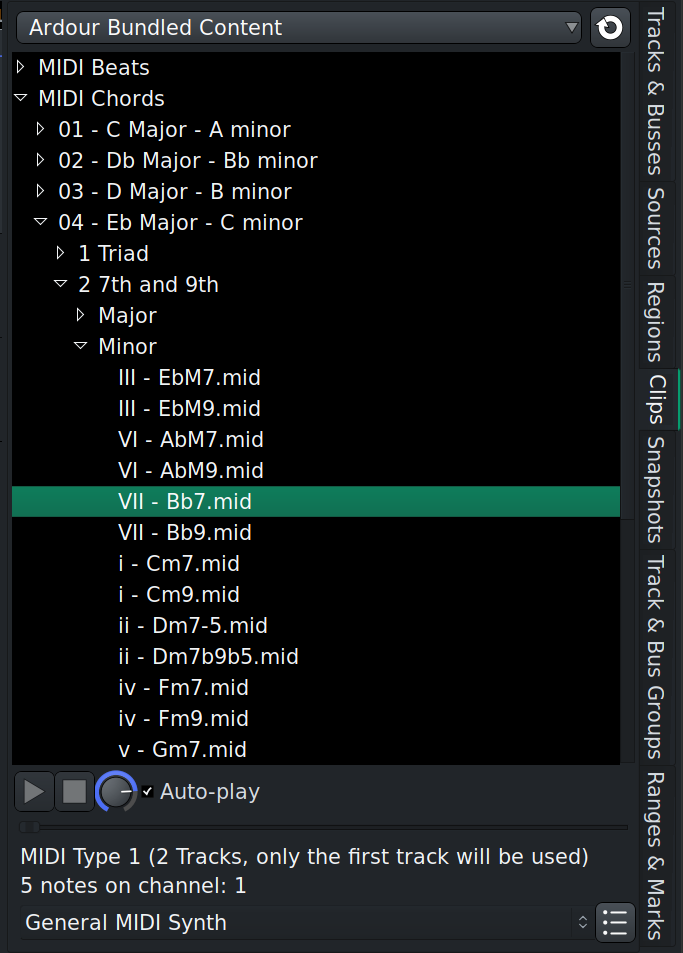
The Clips browser has three main parts:
- Selector of clip library locations
- List of clips, with a treeview where necessary
- Preview options
Library Locations
The Clips browser is capable of handling multiple locations of clips and loops. There are several types of locations supported by the browser:
- Ardour Bundled Content: these are all the audio and MIDI files shipped along with an official Ardour build.
- FreeSound: all clips previously downloaded from FreeSound.org.
- Custom folder: it's a single user-defined location on a local or remote disk that you can write to. The folder is defined on the Triggering page of the Preferences dialog and is preserved across sessions.
- Additional locations: typically those are locations where you store existing clips/loops libraries acquired elsewhere. You can have as many as you like, please see Adding 3rd Party Clip Libraries chapter for more info. These locations are also preserved across sessions.
- Other locations: this is a one-off access to a location where clips and loops are stored. This location is not preserved across sessions.
List of Clips
The Clips browser will provide access to all supported media file types available in a selected location. Typically those would be, WAV, FLAC, and MID files.
If there are subfolders in the clip library's folder, the Clips browser will display them using as a tree view. The browser will also lazy-load subfolders: instead of loading the entire list of all supported files in the library location, it will only display top-level folders and load their content when you start expanding subfolders you are interested in.
Preview Options
The preview section has simple playback controls, a volume control, as well as an option to automatically play back a clip when you click it in the list. For MIDI clips, you can also select a virtual instrument (Ardour defaults to ACE Reasonable Synth).
When playing a clip, Ardour will automatically pause the transport and resume playback when the clip playback is done. Ardour will also use the audition channel for playback, so you can control the preview volume using the monitor level control in the Monitor section of the Mixer.
