Playing Back the Cues
It is possible to play both individual clips and entire cues.
Playing and Stopping Individual Clips
There are generally two ways to trigger a slot with a clip inside.
- Pressing a mouse button over the button to the left of the clip's name (Ardour defaults to Trigger launch style which has a classical triangle playback icon)
- Sending a note-on event from an external or a virtual MIDI controller
How Ardour responds to releasing the mouse button or sending a note-off event depends on the trigger launch style. This chapter covers that topic.
Once the clip starts playing, the playback indication panel for that track lights up with some information:
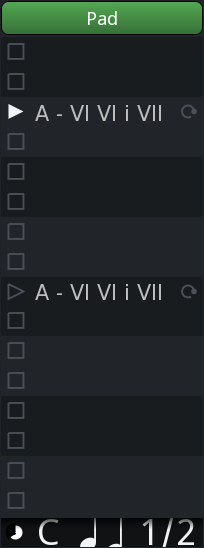
Left to right:
- Clip progress, in the form of a sliding pie chart
- Which cue is playing (it's C on the screenshot)
- MIDI clip indication, an icon representing two beamed 1/16 notes
- Follow count, e.g. '1/2' on the screenshot means the clip is currently being played the first time out of two times total
One way to stop a playing clip is to click the square-shaped icon in any of the empty slots in the track of interest.
Ardour allows assigning arbitrary keys on MIDI controllers to trigger cue slots by:
- Right-clicking on the trigger slot of interest
- Choosing MIDI Learn in the newly opened window
- Pressing a key on the MIDI controller
An existing assignment can be removed using the MIDI un-Learn command in the same right-click menu.
This use of MIDI devices and its learning function is separate from, functions differently to, and is not to be confused with the use of MIDI devices as control surfaces.
For a MIDI device to be used to trigger clips it must be defined as
Default trigger input in the Triggering
page of the Preferences dialog and/or be
connected to the ardour:Cue Control in MIDI port.
Playing and Stopping Entire Cues
Clicking a round-shaped button with a Latin letter inside launches the playback of the entire cue, that is, all clips in all trigger slots of a cue.
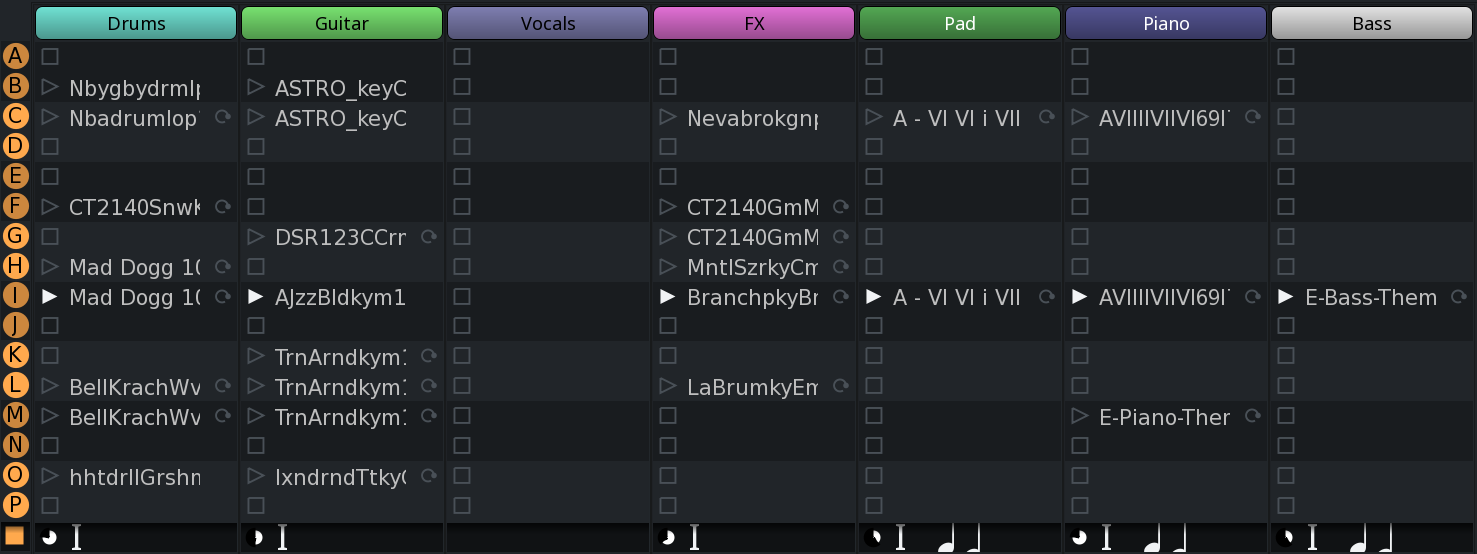
The time when playback of each slot starts depends on the launch quantization setting. If there is no quantization selected, playback will start immediately regardless of the playhead's position. However, if the launch quantization is set to 1 bar, playback will only start once the playhead passes the start of the closest bar. This ensures that however long each clip is when measured in beats, all clips in one cue will play in sync.
Clicking the square-shaped button under the last letter-coded cue (P) will stop playback of all cues and all clips in all trigger slots. Just like with playback, the time playback stops depends on quantization settings of each trigger slot.
