Push/Pull Trimming
Normally, when trimming regions by dragging with the mouse, it affects only the selected regions. Their lengths are directly affected by the trim operation, but nothing else is. Sometimes though, when trimming a region that directly adjoins another, the desired result is to move the boundary between the regions and not to make these regions overlap. This requires trimming both regions on either side of the junction, in opposite directions. Push/Pull trim, activated by pressing key before starting the drag, will do just that.
The following pictures show the difference in the results of a normal trim and a push/pull trim:
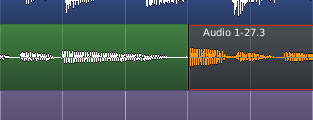
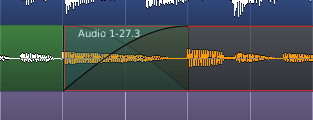
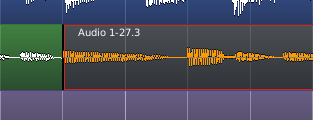
In the initial situation, before trimming, two adjacent regions are present, the rightmost-one being selected.
The simple trim, obtained by dragging the selected region's starting position earlier, overlaps the earlier region. A crossfade has been manually created between them, so their sound will fade from the leftmost region to the rightmost one.
If the same trim is done, but by Left-dragging to turn it into a push-pull trim instead, there is no overlap, and the end of the earlier region has been moved along with the start of the later region, so that they still directly adjoin each other. In effect, it is like doing a simple trim to reduce the leftmost region, then doing a simple trim to extend the rightmost one to fill the gap.
