Insert/Remove Time
Insert Time
The Insert Time window allows to insert blank space in the timeline, on the selected track(s). It is accessed through the Track > Insert Time menu.
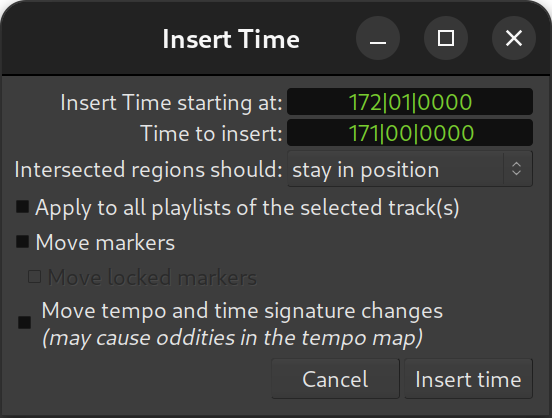
The Insert Time window not only allows to set the time inserted, but also some fine-tuning options:
| Insert Time starting at: | Sets the point in the session where the time will be added. By default, it is the playhead's position |
|---|---|
| Time to insert: | Duration of the blank space inserted |
| Intersected regions should: | A choice as to what happens to regions that exists at the Insert Time set above. See below. |
| Apply to all the track's playlists | As a track can have multiple playlists, the insertion can happen either only on the active playlist or on all the playlists of this track. |
| Move markers | As a marker can be locked, this option and the two subjacent ones allow to shift the time position of those markers. |
| Move tempo and meter changes | The tempo and meter markers, that can be used to change the tempo along the session, can also be shifted in the process. Though, moving the tempo markers while e.g. keeping the MIDI regions unaffected can create oddities. |
Both the two time fields have a useful context menu, that allows to copy/paste the time and change the display among one of the clock modes. The Insert Time field also has two options to Set from Playhead (to get the insertion time from the playhead, which is what happens by default) and Locate to This Time which moves the playhead to the time field value, useful if the field has been manually edited to better visualize the insertion point.
The "Intersected regions should" dropdown allows to select what happens to regions that cross the insertion position:
| stay in position (default) | The crossed regions are not affected by the time insertion. Only regions after the insertion point are moved. |
|---|---|
| move | The crossed regions are shifted in time. |
| be split | The crossed regions are split, and the section after the time insertion point is shifted in time. |
This last mode allows a brute force insertion, creating a blank space in all the selected tracks, and replacing multiple operations.
Note: One interesting option is, if a range selection (created with in Range Mode) exists, it is used as the default parameters in the window, instead of the playhead, for both the start time and duration.
Remove Time
The Remove Time window, accessed through the Track > Remove Time menu, is very similar to the previous, and its options are very similar. Only the "Intersected regions should" option is not present.
The range selection note above can be especially useful in this context.
