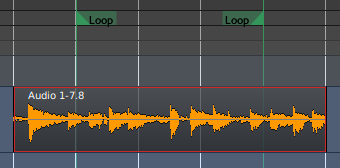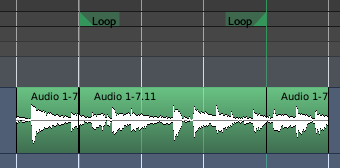Separate Under
Separate Under
When one region is over another, and the lower region has to be cut so that it directly adjoins both ends of the overlapping one, with no overlaps, the Separate Under tool can be a very efficient time-saver. With the upper region selected, the Edit > Separate > Separate Under menu will split the lower region so that it no longer overlaps the upper region at all.
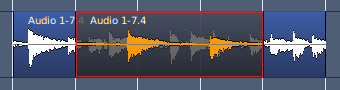
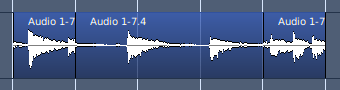
If the upper region covers only one end of the lower region, then this operation is equivalent to Trim to Next or Trim to Previous, depending on which end is covered.
Separate Using Range
A loop or punch range can also be used to slice a region. By using the Edit > Separate > Separate Using Loop/Punch Range, any selected regions that are covered by the range at both ends of the range, or just one if the range only covers part of the region. This makes it easy to generate regions that correspond precisely to a range.