Region Gain
Ardour allows adjusting region gain by a constant amount as opposed to adjusting gain envelope where it's possible to change it gradually over time. Like everything in Ardour, this is a non-destructive change. The result can be adjusted at any a later time or discarded altogether. Internally, region gain is an inherent property of regions, it can be edited directly in the region properties dialog.
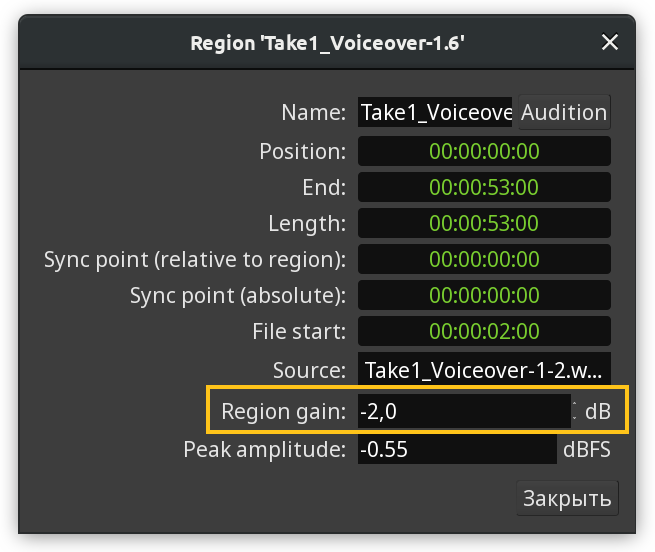
There are two additional ways to adjust region gain: by boosting or cutting gain with a 1dB step, or by normalizing audio.
Boosting and Cutting Gain
The quickest way to increase or decrease gain of selected regions without involving the gain envelope is to use Boost Gain and Cut Gain commands respectively.
These commands can be accessed via the main Region > Gain menu or region's context menu. A much easier way is to use shortcuts: Alt+6 boosts gain by 1dB, Alt+7 cuts gain by 1dB.
When gain is boosted or cut, the region caption in the bottom of the affected region specifies the amount in parentheses. In an example below, gain was cut by 2dB.
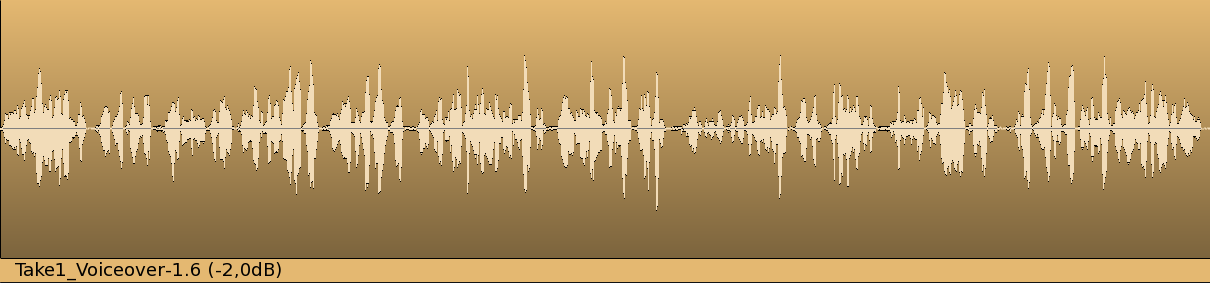
Normalizing Audio Regions
Audio normalization is a way to bring the amplitude of a signal to a target level by applying the same amount of gain to an entire piece of audio data. Unlike other ways to treat perceived loudness, such as compression, normalization retains the original dynamic range.
Normalization is a common step in exporting an entire project to an audio file. However, with Ardour, it's also possible to normalize some of the regions. This effectively changes the region gain setting, the same one that the boost/cut gain commands change.
Region-level normalization in Ardour can be accessed via the Region > Gain > Normalize… menu command
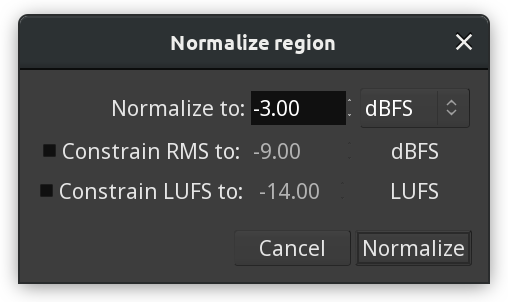
The normalization tool locates the part of the audio region that has the largest amplitude and adjusts the whole region so that that part matches the normalization target. In an example below, an audio region was normalized to -3dBFS, which led to -2.5dB gain reduction, and this is the part with the largest amplitude hitting the exact -3dBFS target:
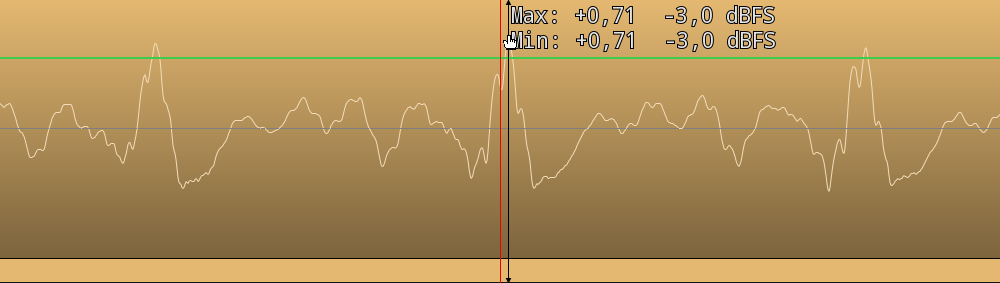
It's also possible to apply additional constraints by analyzing perceieved loudness of the material. The first option is to constraint root mean square (RMS) to a certain amplitude value. The second option is to constrain loudness units (LUFS) to a certain value.
The normalization tool will use the peak amplitude value, but will also correct the calculated gain adjustment when the constraint demands that. In the example below the same region as in example above was normalized to the same peak amplitude of -3dB but with an additional constraint of -21LUFS. The normalization tool took the peak amplitude into account and made sure it wouldn't exceed the target value of -3dBFS, then adjusted the region gain further from -2.5dB to -3.3dB to meet the LUFS constraint demands. This resulted in the peak amplitude hitting -4.2dBFS rather than the target -3dBFS.
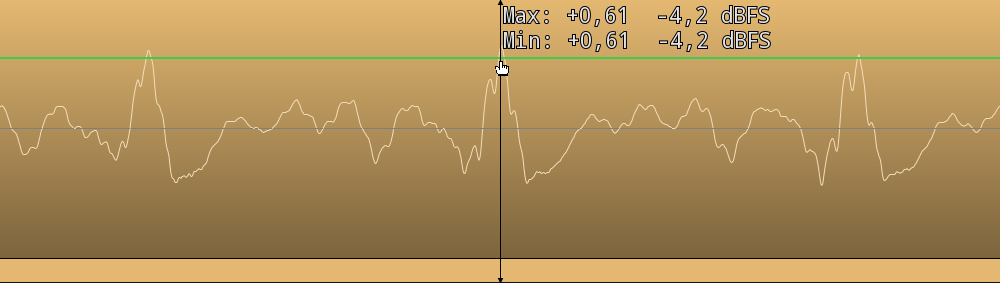
Resetting Gain
To reset gain correction for a region entirely you can either set it to 0 in the region properties dialog or use the Region > Gain > Reset Gain menu command.
