Cue window elements
For cues, Ardour generally follows the design pattern of other applications that support a grid-based non-linear workflow.
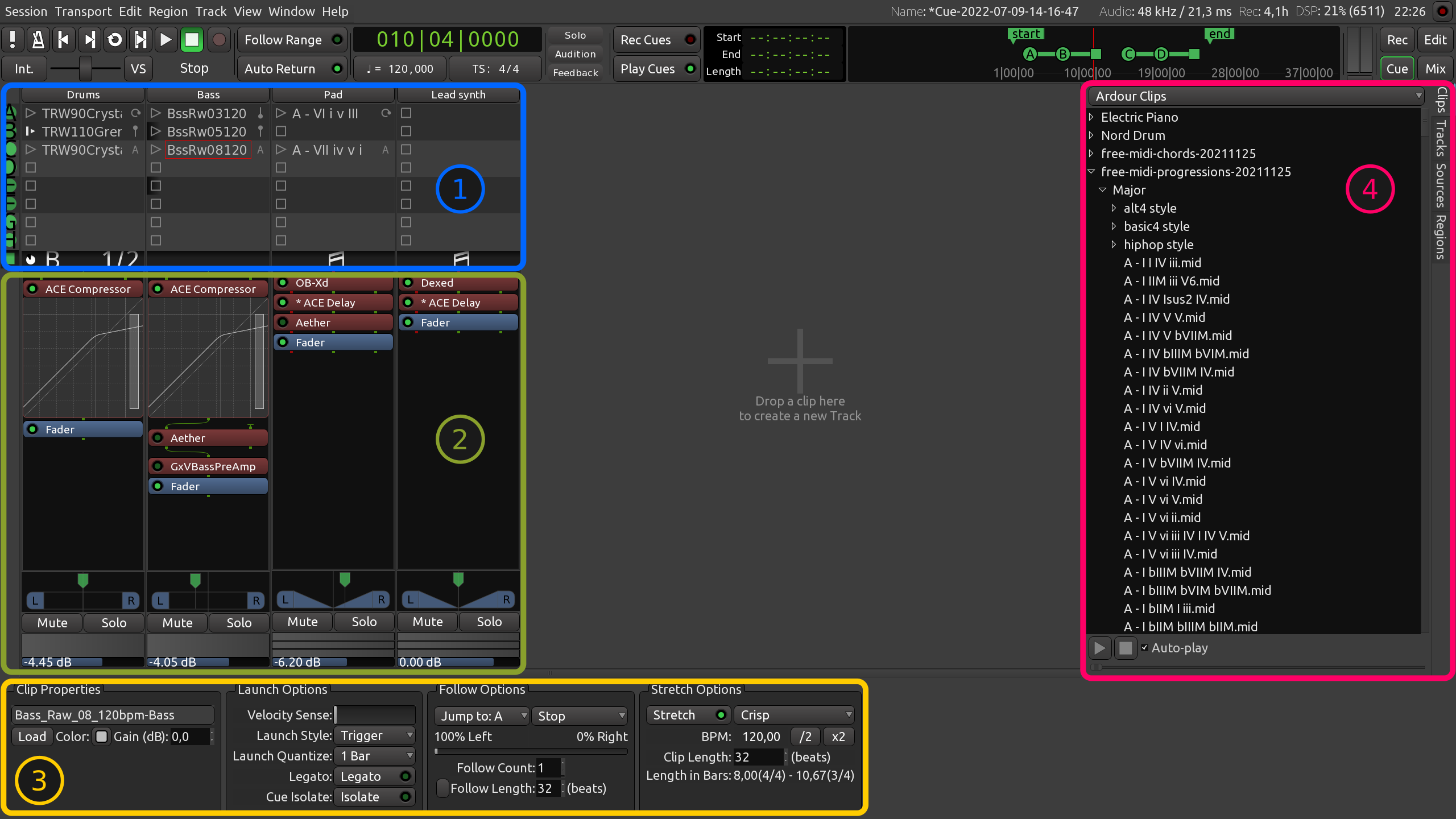
The main elements of the Cue window are:
- Grid of tracks and cues, playback indicators
- Mixer channel section
- Clip and trigger slot options
- Sidebar: Clips, Tracks, Sources, and Regions
Grid
The trigger slots grid is comprised of tracks (stacked horizontally) and cues (stacked vertically). Tracks group clips played by roughly the same instrument (or set of instruments, in case of drums and percussion). Cues group clips that will be played simultaneously.
Every trigger slot with a clip inside contains three elements: launch button/indicator, clip title, and follow action selector/indicator.
Cue buttons (A to H) to the left of the grid initiate the playback of an entire cue. Right-clicking on them opens a menu where it's possible to set the same options for all clips and trigger slots in that cue:
- Follow action
- Launch style
- Quantization
- Color
The playback indication area displays four pieces of data for each track:
- Clip playback progress
- Which cue the playing clip belongs to
- MIDI clip indication
- Follow count
Similarly to cue playback buttons, the playback indication area has a right-click menu where it's possible to set the same options for all clips and trigger slots in a track of choice.
This chapter provides more information on playback in the Cue window.
Mixer channel section
The mixer channel section is very similar to what's available in the Mixer window: there's the processor box, the same panner, as well as the mute and the solo buttons. Both the fader and the meter are horizontal, there is no choice for a type of meter.
Clip and trigger slot options
The bottom section contains several groups of controls:
- Clip Properties: full name of a clip in the selected trigger slot, loading a different clip, gain control
- Launch Options: how the clips' playback is triggered and within what musical time unit it is quantized
- Follow Actions: how many times one clip is played and what other clip's playback is triggered next
- Stretch Options (audio-only): stretching the original audio data to match current session tempo, adjusting assumed original tempo for creative purposes
Sidebar
Ardour defaults to displaying the Clips tab as the clips browser is commonly used for pulling reusable clips into the project.
In the Cue context, the Tracks tab is mostly useful for marking a track as visible or not visible in the Cue window.
Both the Sources and the Regions tabs can work as drag-and-drop sources for:
- Placing audio and MIDI data to trigger slots
- Creating new tracks
- Creating new reusable clips available from the Clips browser
