Monitor Section
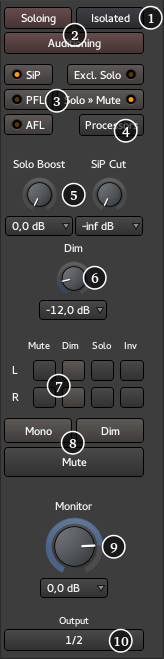
The Monitor section is an optional feature that provides Control Room/Monitor Speaker outputs. It can be activated for the current session in the Session > Properties window by enabling the Use monitor section in this session option in the Monitoring tab. By default the Monitor Section is fed with audio from the Master Bus, but depending on solo mode and other functions such as Auditioning, other audio sources may be temporarily heard instead.
When you click the "Mon" button on the Master bus, the Monitor section appears on the right hand side. It comprises:
- Detach/attach control. This separates the Monitor section into its own floating window
- Status indicators for important functions
- Solo behaviour selection
- Show, hide and status of the Monitor Sections inline processors
- Level controls for solo functionality
- Level control for Monitor Dim
- Individual monitor path controls
- Mute, Dim and Mono functions for the monitor outputs
- Monitor level control
- Monitor output routing
Status Indicators
The Status indicators, two of which also appear in the Transport tool bar, flash to indicate when that function is in operation:
- Soloing: This indicates when one or more tracks or busses are currently being soloed. See Muting and Soloing. Clicking on this indicator cancels all currently soloed channels or busses
- Auditioning: This indicates when an audio file is being listened to directly, e.g. when using the import dialogue, or using the Audition context menu in the Regions List. Clicking this indicator cancels the current audition
- Isolated: This indicates when one or more tracks or busses are solo isolated. See Muting and Soloing. Clicking on this indicator cancels any current isolation.
Solo behaviour selection
The SiP, PFL and AFL controls inter-cancel with each other and select the desired Solo mode. Excl. Solo and Solo Mute then modify the modes behaviour. See Muting and Soloing. The current mode is indicated by the illuminated 'LED' on the button.
| SiP | This selects Solo In Place as the current solo mode and cancels the previous mode. |
|---|---|
| PFL | This selects Pre Fade Listen as the current solo mode and cancels the previous mode. |
| AFL | This selects After Fade Listen as the current solo mode and cancels the previous mode. |
| Excl. Solo | This enables or disables the Exclusive Solo option. |
| Solo » Mute | This enables or disables the Solo Mute option. |
Changing the solo mode (SiP, PFL or AFL) will update the labels on the mixer strips' solo controls accordingly.
The Processors button
Clicking the Processors button show or hides the Monitor Sections processor box. This is used in the same way as processor boxes present in tracks and busses. It can be used to insert plugins, e.g. a room correction EQ or a specific metering type.
As this processing is local to the Monitor Section it is only applied to audio that is ultimately available at the monitor outputs.
Solo level controls
These controls set the level of the audio when a channel or bus solo is engaged.
| Solo Boost | This is the level that will be added to the current main monitor level when a track or bus is soloed, providing a convenient boost in level for the isolated signal. The rotary control has a range of 0dB to +10dB and can be set at any point between these two values. A drop down menu with pre-defined values is also provided for convenience. |
|---|---|
| SiP Cut | Only relevant to Solo in Place mode. This sets the level that all muted tracks or busses will be muted by. By default it is −∞ i.e. the non soloed tracks are totally inaudible. The level can be raised to make the other tracks audible, though dimmed. This is also sometimes referred to Solo in Front. The rotary control has a range of −∞ to +0dB and can be set at any point between these two values. A drop down menu with pre-defined values is also provided for convenience. |
Dim level control
The Dim level control sets the amount by which the monitoring will be reduced when a Dim button is engaged. The rotary control has a range of -20dB to 0dB and can be set at any point between these two values. A drop down menu with pre-defined values is also provided for convenience.
Monitor path controls
Each of the individual paths through the Monitor Section, (e.g. L and R for stereo), can be controlled individually. Four functions are available:
| Mute | Mutes the selected path(s) |
|---|---|
| Dim | Reduces the selected path(s) level by the amount set with the Dim level control |
| Solo | Solos the selected channel(s) |
| Inv | Inverts the selected channel(s) polarity |
Global Monitor controls
Those buttons directly affect the output of the monitoring section:
- Mono: sums all of the paths to a single mono signal and applies it to all Monitor Section outputs.
- Dim: Reduces overall monitor level by the amount set with the Dim level control.
- Mute: Mutes all monitoring.
Global Monitor level
This control sets the level for Monitor Section output. The rotary control has a range of −∞ to +6dB and can be set at any point between these two values. A drop down menu with pre-defined values is also provided for convenience.
Monitoring Output routing
Clicking on this button shows a menu that allows quick and convenient routing of the Monitor Section's outputs to audio hardware outputs, e.g. to feed control room monitors. It also has an option to open Ardour's routing matrix, where more detailed connectivity is available if routing to something other than hardware is required.
