Working With Extenders
There are currently 5 devices pre-configured to work with extenders.
Two of them are for one master and one extender with the master on the
right side or master on the left side. There are three presets for a
master and two extenders with the master on the left, in the center
and on the right. While these files will work for many uses there may
be cases where a custom device profile makes more sense.
The best way is to start with the *.device file in the
Source Tree that matches your
master device and copy it to a new name such as xt+mc.device in the
user config sub directory mcp and then edit that file. It is best to
name the file with the order the devices are expected to be used in as
the position of the master device is specified in this file.
The three lines of interest are:
<Name value="Device name"/> <Extenders value="0"/> <MasterPosition value="0"/>
Add any lines that are not present.
The Name value should be a unique name so it is obvious
in the list of devices (so change it).
The Extenders
value is the number of extenders used and should not include the master in
that number.
When an Extenders value of greater than 0 is used, extra midi
ports will appear for the extenders to be connected to. The MIDI ports
for the controllers will be named mackie control in/out for
the master, mackie control in/out ext #* where * is the
position of the extender from left to right. So for a master in the middle
with an extender on either side, the ports from left to right will be
mackie control in/out ext #1, mackie control in/out and mackie control in/out ext #3.
If using the MCP GUI to connect surfaces the top surface is the leftmost and the bottom is the rightmost. The GUI shows explicitly the position of the main or master surface within the group of surfaces.
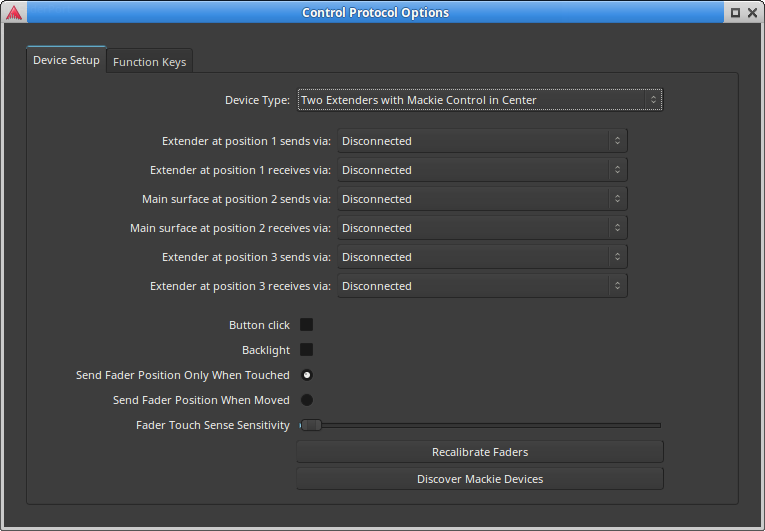
The MasterPosition value is the position the master unit
(with the master fader) is located at within the group of surfaces.
The surfaces are numbered from 1 at the left side and up. So if there
are three surfaces, <MasterPosition value="1"/> will
expect the master on the left, <MasterPosition value="2"/>
would be master in the middle and <MasterPosition value="3"/>
would be master on the right.
The default value of <MasterPosition value="0"/> has
the same effect as <MasterPosition value="1"/>.
If the MasterPosition value does not properly match the
physical position and MIDI port, the master fader and global controls will
not work. The master unit will act like an extender.
