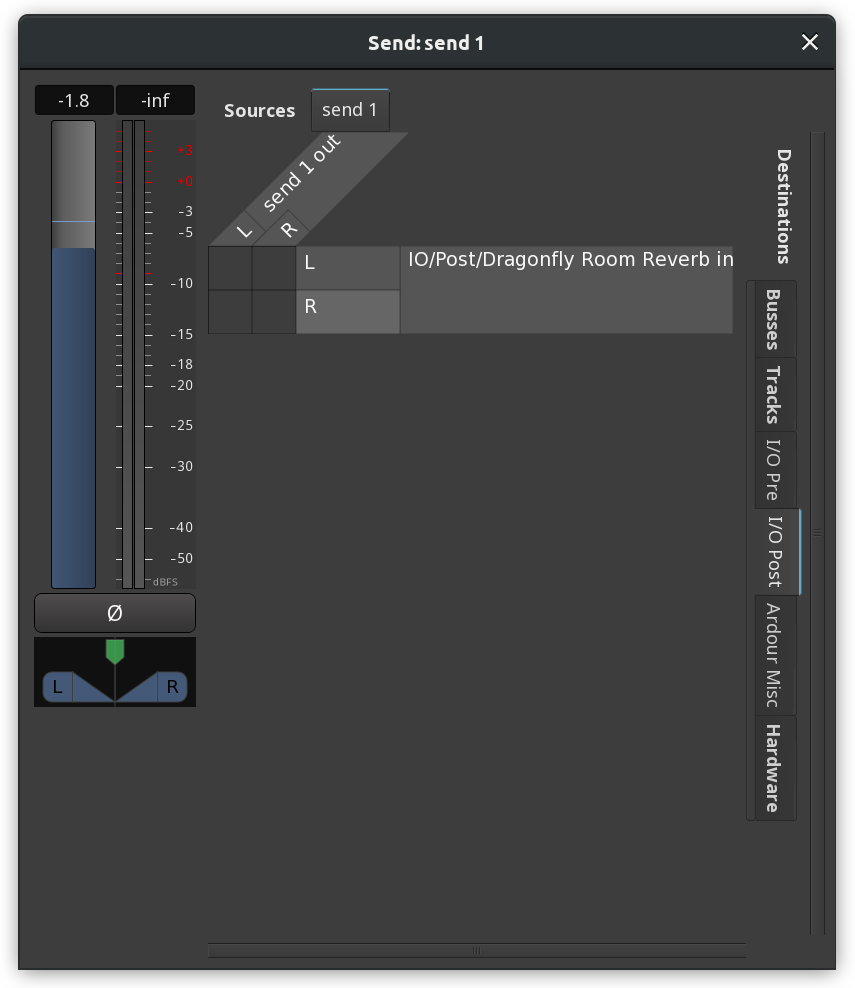External Sends
Like a normal aux send, an external send taps the signal at a specific point within a channel strip, but delivers it to an external application or piece of hardware rather than an Ardour bus. By itself, an external send has no effect whatsoever on the audio signals within Ardour—it is a one-way signal routing that leaves all existing signal processing just as it was.
Most people will not have much use for this, but it can be useful to experiment with external applications or hardware signal processing applications.
Adding an External Send
Context-clicking on the processor box in a channel strip (at the desired location, pre or post fader) and choosing Add new External Send will show a dialog containing the standard Ardour patchbay to allow to connect the send to the desired destination.
Removing an External Send
An external send can be removed in several ways:
- Right-clicking the send in the processor box and choosing either Cut or Delete.
- Selecting the send (with a single left click) and pressing the Del key.
Altering Send Levels
Just below the send in the processor box is a small fader that can be used like all other faders in Ardour to control the gain applied to the signal delivered by the send. Dragging it alters the level, Shift-click restores to unity (0dB) gain.
Disabling Sends
Clicking the small LED in the send display within the processor box turns it on and off. When turned off, silence will be delivered to the send. When turned on, the signal within the channel strip will be delivered.
Editing Send Routing
Double-clicking on the send in the processor box will re-display the patchbay dialog that gives full control over the routing of the send, as well as additional controls: gain fader, panner, signal meter, and phase inverter.